Ring Game Player Statistics - Game Time Tab
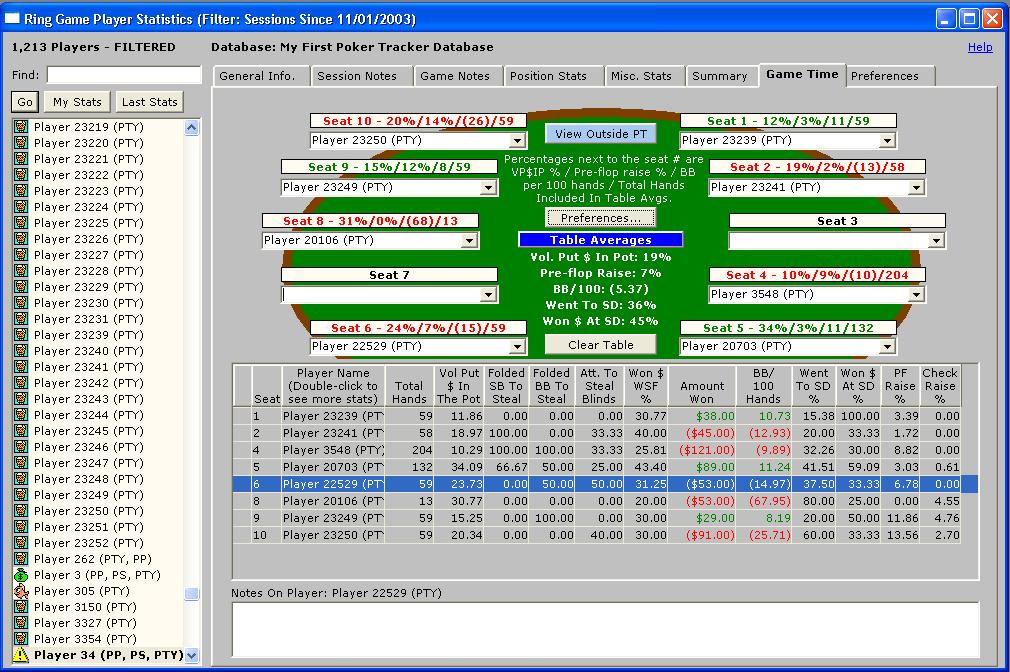
You can use this tab when you are playing to see statistics for the players sitting at your table. You may also view/edit notes and see the icon you have used to define a player here as well.
Next to each seat number is a dropdown list containing player names. Start typing in the player name (see the Preferences button section if you want to auto-populate the table) and when the type-ahead search locates the player you are looking for, hit the ENTER key. The statistics and notes for that player will appear in the data sections. When you hit the ENTER key, focus will go to the next player at the table. DON'T use the TAB key or it will skip over the next player, instead going to the player 2 places over from the player you just entered.
When the table is populated, the Voluntarily Put $ In Pot (VP$IP) %, Pre-flop Raise %, BB/100 (Big Bets per 100 hands) and number of hands used in the table average calculations are displayed along with the seat number directly above the player name. If the player has won money, the text will appear as a GREEN color. If the player has lost money, the text will be RED. If the player does not meet the criteria to be included in the table averages then the text "Not incl. in table avgs." will appear.
NOTE: If you play multiple tables (or even on multiple sites at a time), you are allowed to open the Ring Game Player Statistics window multiple times so you can have a Game Time tab open for as many games as you are playing.
- Seat - the seat number a player is in.
- Player Name - name of the player selected at the table.
- Total Hands - total hands played by this player.
- Vol. Put $ In Pot - percentage of times player voluntarily put money into the pot pre-flop. Putting money in the blinds is not considered voluntary unless you call from the SB or call a raise from the BB.
- Folded SB To Steal - percentage of times the player folded their small blind to a steal attempt. HOW IS A STEAL ATTEMPT DETERMINED? It is considered a steal attempt if a player raises from the cut-off (one position before the button) or from the button when everyone else in the hand (except any other player that may have posted a BB out of position) has folded before them.
- Folded BB To Steal - percentage of times a played folded their big blind to a steal attempt.
- Att. To Steal Blinds - percentage of times a player attempted to steal the blinds when the opportunity to steal came up.
- Won $ WSF % - percentage of times player won money from the pot when seeing the flop.
- Amt. Won - amount won.
- BB/100 Hands - big bets won per 100 hands played. FOR NO-LIMIT/POT-LIMIT GAMES, a big bet is considered to be 2 times the big blind amount. If the big blind amount is $0.50 then a big bet is considered to be $1.
- Went To SD % - went to showdown percentage - percentage of times players went to showdown once they saw the flop.
- Won $ At SD % - percentage of times player won money when going to showdown.
- PF Raise % - percentage of times player raised pre-flop.
- Check Raise % - percentage of times player check-raised (this is a percentage of their overall possible actions).
Double-clicking on a player name in the list on the Game Time tab
Will open a window to allow you to see more detail about that player.
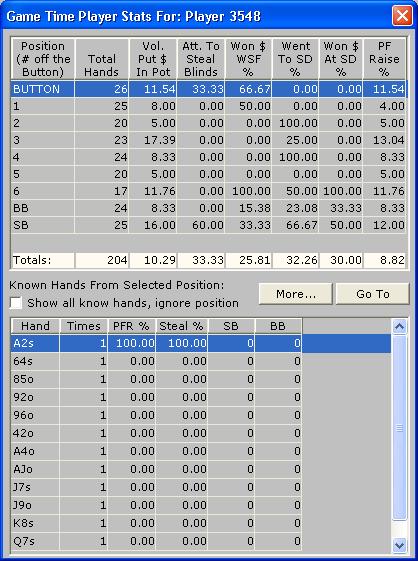
All known hands for the player will be retrieved on this window.
- Position (# off the Button) - how far off the button player was. 0 indicates the button, SB indicates small blind and BB indicates big blind.
- Total Hands - total hands played at the position.
- Vol Put $ In Pot - percentage of times player voluntarily put money in the pot from this position.
- Att. To Steal Blinds - percentage of times player attempted to steal the blinds from this position. HOW IS A STEAL ATTEMPT DETERMINED? It is considered a steal attempt if a player raises from the cut-off (one position before the button) or from the button when everyone else in the hand (except any other player that may have posted a BB out of position) has folded before them.
- Won $ WSF % - percentage of times player won money when seeing the flop from this position.
- Went To SD % - percentage of times player went to showdown from this position when seeing the flop.
- Won $ At SD % - percentage of times player won money when going to showdown from this position.
- PF Raise % - percentage of times player raised pre-flop from this position.
When a position is selected on the top data section, the known hands for that position will be retrieved into the lower section.
- Hand - the hand dealt to the player in this position.
- Times - known times player hand this hand.
- PFR % - percentage of times player raised with this hand from this position.
- Steal % - percentage of times player tried to steal the blinds with this hand from this position.
- SB - Number of times with the hand in the small blind.
- BB - Number of times with the hand in the big blind. This and the SB are more useful when the "Show all known hands..." box is checked.
The "Show all known hands, ignore position" box
Checking this box displays all known hands on the bottom data section, ignoring the position selected on the top data section.
The "Go To" button
If this button is enabled and you click it, you will be taken to the General Info. tab and the stats for the selected player will be retrieved. The button is only enabled if the selected player is in the treeview on the left-hand side of the Ring Game Player Statistics window.
The "More..." button
This takes you to the player summary detail window for the selected player.
The "View Outside PT" button on the Game Time Tab
Clicking this button will launch a separate program that will display just the Game Time information on it outside of the Poker Tracker "frame". This will allow you to move the window around to wherever it best suits you on the screen. When you import more hand histories into Poker Tracker, any external windows that you have open will also be refreshed. When you launch the external game time window from the Game Time tab, all of the information and preferences will be used on the external window when it opens.
The "Clear Table" button on the Game Time Tab
Clicking this button clears out all of the players and stats that have been entered.
The "Preferences" button on the Game Time Tab
Clicking this button allows you to enter preferences and auto-populate the table with players from a recently loaded hand history.
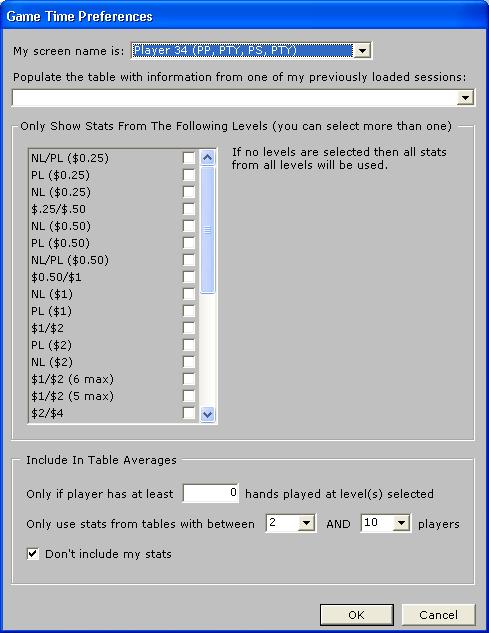
-
Populate the table with information from one of my previously loaded sessions – this dropdown lists contains a description of some of your most recently loaded sessions. You can select one of these sessions and when you close the window it will fill in each seat with the player that was sitting there for the latest game loaded for the selected session. This feature does away with the tedious process of entering all of the player names manually. Simply sit down at a table, play a hand, request the hand history for that game and then import it into Poker Tracker. Open this window and select the session and the table will be filled in appropriately. As you play more hands and request more hand histories, you will be prompted after the import if you want to refresh the data on the Game Time tab to fill the table with the players from the most recent game.
-
Only Show Stats From The Following Levels – you can check the box next to the appropriate level if you only want to see a players statistics from a particular level or levels.
-
Include In Table Averages – this section allows you to limit what stats are used when calculating table averages. Therefore, the numbers displayed on the table may not always match the numbers displayed in the middle data section on the Game Time tab.
Only if a player has at least ____ hands played at the levels selected – because a player with only a small number of hands played can skew the overall table averages you can choose to not include players unless they have played in a certain number of hands.
Only use stats from tables with between ____ AND ____ players – again, because stats from shorthanded tables can skew the overall table average you can choose to only use stats from tables with a specified number of players. The numbers entered are inclusive.
Don’t Include My Stats – check this box if you don’t want to include your statistics in the table average calculations. In order to use this feature you must select your screen name from dropdown list at the top of this window. You only need to do this once as your screen name will be remembered and defaulted each time you open this window again.